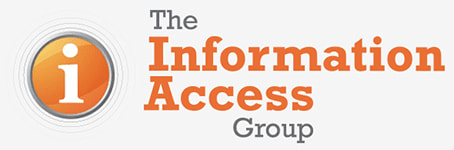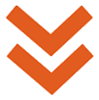We recently ran a series of webinars that prompted some interesting questions about different aspects of accessibility.
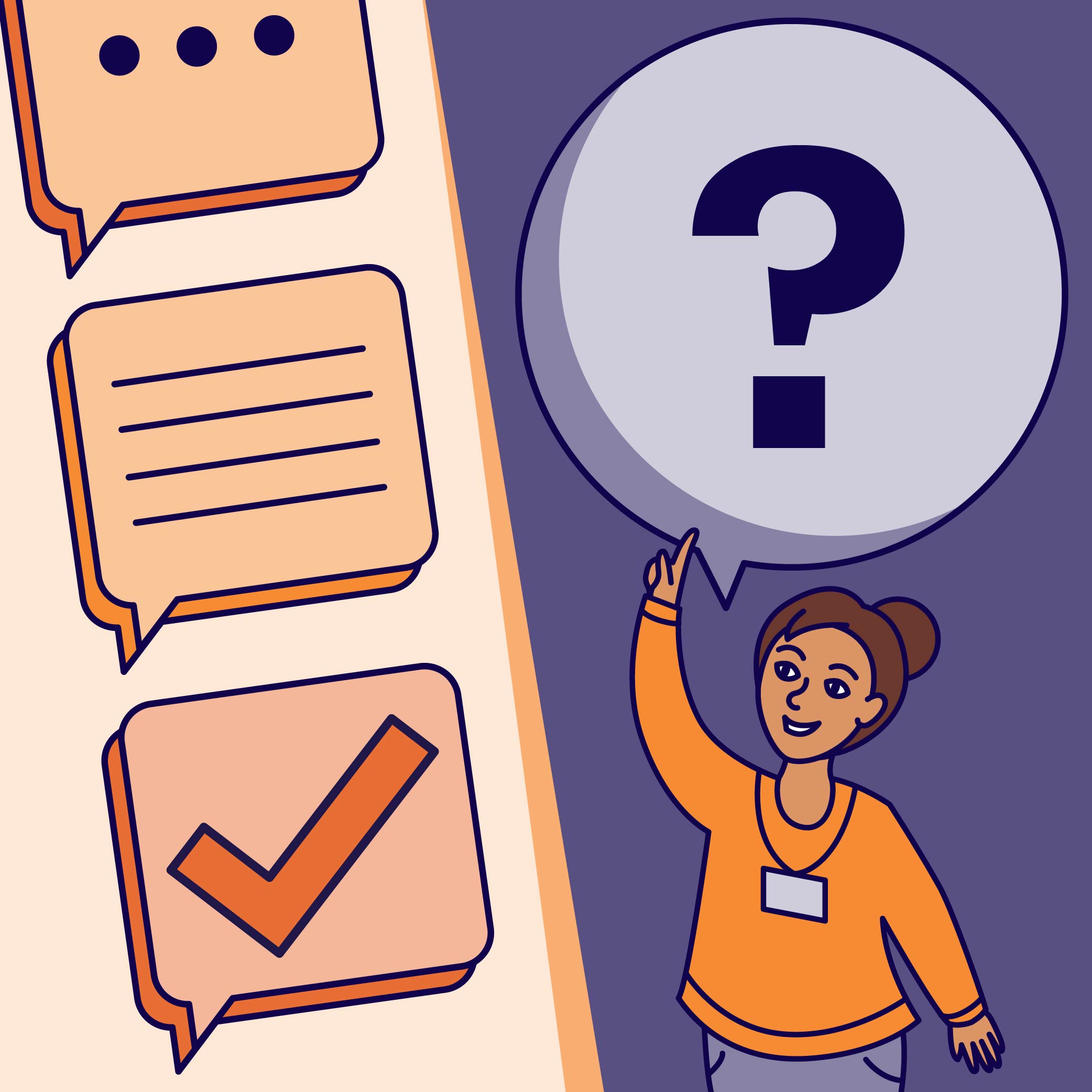
In this article, we’ve tried to answer those questions and provide resources to help the wider community better understand the different elements of incorporating accessibility into a communications project.
Question: We use icons in a lot of our work and we put text on them. Can you explain more about why this is a problem? And why are overlapping icons a problem?
Answer:
Fraser, our Graphic Designer and Project Manager, who leads accessibility projects and oversees design quality at the Information Access Group, has answered this one.
Putting text on an icon can be an issue because there's a risk of the type being too small to read even if someone adjusts the icon's size. It's hard for this sizing to be controlled if the icon is open for anyone in the organisation or community to use. Text can also create unnecessary cognitive load for people, especially if there are complex words used. It also creates challenges for people who may have English as a second language. If we can represent a word or phrase with a symbol, then it's easier for everyone to understand. This is particularly true for Easy Read when the icons are meant to support comprehension of the text, rather than adding more text.
For overlapping elements, we've had consistent user feedback from people with disability that this can create confusion. It can also feel cluttered and overwhelming. If there is space to have elements separated, this is always preferred.
Question: Do you have any guidance on the preference for closed captions or
on-screen subtitles for video?
Answer:
Evelyn, one of our Project Editors who works on Easy Read and plain language projects, has answered this one. The question can be interpreted as closed captions versus open captions, or closed captions versus subtitles. So we’ve answered both!
Captions include dialogue and non-verbal audio, like background noise and sound effects. They also identify who is speaking. Closed captions can be turned on or off. Whereas open captions are embedded into the video, are always visible and can’t be turned off. In this case, closed captions are the better option as they give the user control of whether they use them or not.
On-screen subtitles usually only show dialogue and some basic information, like music playing. They are mostly used for language translation. If you want to make your video content more accessible, particularly to people who are d/Deaf or hard of hearing, we strongly recommend using closed captions, as they include more detail about the video’s soundscape. In both cases, you should review the captions for accuracy before you publish the video.
If you’d like to learn more, you can read an article we wrote that explores different types of communication tools that can support people who are d/Deaf or hard of hearing
Question: I work within a large organisation with a small web team who doesn’t have a lot of capacity to make all our information into HTML. What can I do?
Answer:
Emily, our Editorial Quality and Accessible Content Manager, has invaluable experience managing accessibility and web content projects. She has answered this question.
It’s important to remember that even though HTML is the best way to share information, we understand not all organisations will have a well-resourced web team, or even a web team at all, that can manage all of the information they need to share. But it’s also important to remember that everyone in the organisation needs to do their part to provide accessible information.
If your team is creating information to share with the community or internally, you need to make sure you provide it in a format that’s accessible, which might mean you need to create an accessible PDF and provide that to the web team to upload onto your website. At a minimum though, the PDF should sit on its own web page with a short summary about what the document is about. This makes it easier for people to find, as search tools like Google will prioritise web pages over documents.
Question: Can you please elaborate on video players that support screen readers?
Answer:
There are a number of video players available that support screen readers, depending on the platform you use to access the video. Assunta is a native screen reader user and our Inclusion Advisor. She has provided an overview of the different options that have worked well for her.
- For videos embedded into a web page, screen reader accessibility will depend on the tool you have used to build the website. For example, if you have used Wordpress to build your website, Able Video is a good plugin to use for video management and display.
- YouTube is also great for accessibility, as it has its own set of keyboard navigation keys.
- If you open a video file saved to your computer, I’d suggest using ‘Media Player’. This is the standard application that comes with Windows.
If you’re interested in learning about different screen readers, you can read an article written by David Saxberg, our former Inclusion Advisor.
Question: How do I create accessible content when my organisation works with sector professionals, small and medium sized enterprise and business people? Our audience is not the general public and we require technical language.
Answer:
David, one of our Project Editors who supports our clients and editorial team with Easy Read projects, has answered this one.
Accessible language is all about the needs of your users. Even highly literate people, including subject matter experts and professionals, value clear and concise information. Your primary goal is always to have your message received, so finding out how and why your readers will use your content will give you insights about the best ways to deliver it.
It is also helpful to consider invisible factors that might affect a person’s understanding, for example a temporary health condition or neurodivergence. Low literacy can exist within a field of experts. It is simply incorrect to assume that everyone in your field experiences equal access to information. Processes, expectations and data all need to be clear and understandable to reach the widest audience.
And more to the point, technical terms and sector-specific language might still be okay for some audiences. It depends on if any user likely to read your content will understand them – and if you have data or research to back that up. If not, you can still use these terms. You just might need to explain what they mean when you first use them.
Question: Can you recommend any short courses or platforms to learn more about creating an accessible document in InDesign and converting documents into HTML?
Answer:
Our Web Developer and Graphic Designer, Shannon, supports our team with accessible web development, illustrations and design elements and other accessibility projects. She answered this question.
There are a few great resources and videos for learning how to create an accessible PDF from InDesign. We would first recommend understanding what makes a PDF accessible and then learning the tools in InDesign.
Here are some resources that our team has used to learn about PDF accessibility:
- What is an accessible PDF? – Adobe
- PDF Accessibility: Defining PDF Accessibility – WebAIM
- Creating Accessible PDFs – Harvard University | Digital Accessibility
Here are some resources that our team has used to learn about accessibility with InDesign:
- Adobe InDesign – Colorado State University | Accessibility by Design
- Creating Accessible PDFs with Adobe InDesign CC – UA Technology Accessibility, YouTube
- Creating accessible PDFs - Adobe
To convert documents into HTML, we use an internally developed program that suits our workflow. It enables us to extract the content from the source file and generate custom HTML code that we customise to make accessible and suit our client needs. A web developer or person familiar with HTML, CSS and JavaScript programming may be able to develop a similar process.
It’s important to make sure someone in your organisation who is familiar with HTML, such as a web developer, reviews the HTML to make sure it meets accessibility standards. This will require a solid understanding of the Web Content Accessibility Guidelines (WCAG) and how to apply them with HTML. After you have created your accessible HTML, you can publish this on any web platform, including WordPress, Drupal, or custom self-hosted sites.
Here are some resources that our team has used to learn about creating Accessible web content: