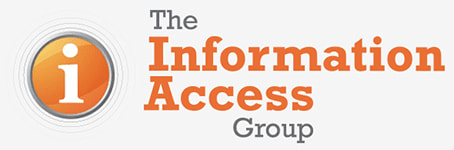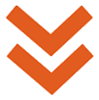By David Saxberg, our former Inclusion Advisor. 
As a person who is blind, I use screen reading software daily. I use it on my iPhone when I wake up to read the news, sports updates and to check the weather. I use it on my work laptop, my iPad, my TV and my Apple watch. Screen readers come in all shapes and sizes, so I wanted to share with you a bit about how different platforms might read information differently.
Screen readers mainly come in 2 categories, desktop and mobile.
Windows Narrator
Windows Narrator is an in-built screen reader designed by Microsoft for Windows. Before Windows 10, users had to get help to set up their computers, as the screen reader didn’t work without configuration. However, Windows Narrator now reads from the very start of the computer setup process and blind users can get everything set up independently. This screen reader is useful for navigating the web or the Windows operating system. However, I’ve found that the main thing I’ve used Windows Narrator for, is to navigate the web to download a more high-spec screen reader, personally NVDA or JAWS.
Non-Visual Desktop Access (NVDA)
NVDA, developed by Non-Visual Access in Australia, is an open-source screen reader that anyone can download and use on their computer. You can customise the speech speed and pitch, as well as several customisation options for reading both the internet and the desktop. It is fast, good for slower or older computers and works well with Microsoft Edge or Firefox. Many screen reader users prefer NVDA to Windows Narrator for completing daily tasks.
NVDA add-ons
Add-ons are program files written by other users, that can improve or customise the screen reader. It can be difficult to use some Microsoft programs like Outlook or PowerPoint with NVDA, but these issues can be reduced with add-ons.
Job Access With Speech (JAWS)
JAWS is the industry standard screen reader developed by Freedom Scientific. This screen reader package is used in government, private and educational environments. It is very customisable but a good computer is needed to run it and it can be expensive. However, users receive ongoing support for the product for the duration of usage. JAWS and NVDA are suitable for users conducting more specialised tasks with intricate programs, however the built-in screen reader can still function for the most part in these cases.
Apple Voice Over
Apple Voice Over is a built-in program that works on all Apple devices including computers, tablets, phones and watches. Since it’s built in, the moment you turn the device on it will read all the text on the screen, including during the setup process. It also works well with third party products like the Microsoft Office suite. The speech speed, and what is spoken for each program, can be adjusted to suit the user’s requirements.
Mobile devices
As a blind person I am often asked about how I use touch screen devices. For touch screen devices I mainly use Apple and I’m very happy with their screen readers. Instead of tapping once on a button or icon like other users do, clicking on something requires a double tap. So, a single tap will highlight the button and a double tap presses it. Apple provides a toggle command to turn the speech on or off and it can even allow you to black out your screen for privacy reasons.
For Android there is TalkBack. TalkBack is built into android phones and can be accessed by either using a short cut key or Google Assistant. It works pretty much the same as Apple devices with only a few differences in gestures. For the most part, users who know how to use an Apple device will have no problem using TalkBack.
In summary, all screen reading packages have good features. They all get the job done, it just really depends what operating system you are using and what you want to get out of the screen reader.