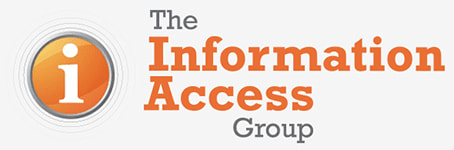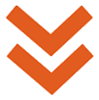Dealing with a multinational technology company can seem like a daunting process, especially to a not-for-profit organisation with a  small team of staff and volunteers, and an even smaller marketing budget. However, shying away from working with Google could mean missing out on up to $US10,000 a month of free online advertising and engaging with countless new clients or members. Applying for a Google Ad Grant could be one of the best investments your organisation ever makes, and the process may be a lot easier than you think.
small team of staff and volunteers, and an even smaller marketing budget. However, shying away from working with Google could mean missing out on up to $US10,000 a month of free online advertising and engaging with countless new clients or members. Applying for a Google Ad Grant could be one of the best investments your organisation ever makes, and the process may be a lot easier than you think.
1. Register as a charity
If you haven’t already, the first thing you’ll need to do is register as a charity. When you’re applying for the grant, it will ask you for a ‘TechSoup validation token’. The Australian representative of TechSoup is called Connecting Up. Once you’ve registered with them, you’ll be given a validation token that you need to use to apply for the grant.
2. Register for the Google NonProfit Program
After receiving your validation token from Connecting Up, you can sign up for the Google Nonprofit program here. This needs to be done before you can apply for the grant. Go through each step and fill out the required information, including the validation code and organisation details. After you have submitted your application, make sure you are checking your emails regularly as the approval process can take just a couple of days.
3. Apply for the Grant
If you’ve successfully applied and been approved for the Google NonProfit Program, now you can apply for the Google Ad Grant. Start by creating your Adwords account. It’s important to remember not to put any billing information into the billing section to avoid being mistakenly charged. As this is a grant, no billing information is needed. After setting up your account, you can create your first ad campaign. Once this is done, Google will review the ad and will either approve or decline it in the next 30 days. If your ad is declined, you’ll need to read the AdWords policies to work out why and how you can fix it.
Important notes about Google Ad Grants
- The maximum cost per click is $US2, which can make it hard to get traffic for more competitive search terms.
- Ads are text only.
- Your ads will only appear on Google search results pages, and below the ads of paying customers.
- The $US10,000 monthly budget is split into a daily budget of roughly $US329 a day. This amount does not carry over if it’s not all spent in one day. Once you’ve used up this amount for the day, your ad will stop showing.
- You must remain actively engaged with your account by logging in and making changes at least once a month.
- You will be provided with three months of support from Google after setting up your account. This is really helpful, and we highly recommend that you use it.
Tips for using a Google Ad Grant
Now your ad is live, it’s a good idea to go back through and make sure everything is set up correctly and adjust things accordingly. Read the following tips to make sure you are getting the most out of your ad.
Structure your account
Create tightly themed ad groups for each service you want to advertise. For example, if you had an organisation that provides visual aids, you wouldn’t run a single campaign about ‘visual aids’. You would need to set up multiple campaigns, such as:
- Campaign: Visual aids for people with disability
- Campaign: Visual aids for teaching
- Campaign: Visual aids for early learning
- Campaign: Visual aids for kids
- Campaign: Volunteer
- Campaign: Donate.
For each of these campaigns, create ad groups that reflect how people search on Google. This means that people will only see your ad when it’s relevant to their search. For example, the ‘Volunteer’ campaign for the above organisation could include these ad groups:
Campaign: Volunteer
- Ad group: Volunteer with people with disability
- Ad group: Volunteer with kids
- Ad group: Volunteer in education
- Ad group: Volunteer for literacy.
Choose the right keywords
Ads in the same ad group all have the same keywords. So, for each ad group, think about which keywords you would type into the Google search box to find what that ad group is advertising. Google’s Keyword Planner tool helps you find related keywords and group them together.
When you add a keyword, it defaults to ‘broad match’. This means that your ads show up when a user searches for the keyword, regardless of what else they’ve added to their search. For example, if your keyword is ‘disability’, your ad would show up when people search for:
- disability support worker
- jobs for people with disability
- disability support program
- disability housing.
If you use general keywords, you might end up with lots of irrelevant searches. For example, if you had an organisation provides cushions to support children with disability, you might get searches for:
- seat cushions
- patio cushions
- floor cushions
- cushion covers.
To weed out these irrelevant searches, you can add ‘negative keywords’. Searches including these keywords will be ignored. You add them with a hyphen at the start:
- -seat
- -patio
- -floor
- -covers.
Create effective ads
Write 3–5 ads for each ad group and make sure that they are relevant to the keywords in that ad group. Use short, non-repetitive sentences and avoid acronyms and abbreviations that aren’t well known. Work out how your organisation is unique and focus on this.
Target the right audience
Target the ads to your preferred geographic locations and languages. You can choose the distance from your organisation’s service area by selecting cities, regions, or nations.
Track actions people take after clicking on your ads
Adwords or Google Analytics can track what customers do on your site. For example, you can see if they are browsing your site, signing up for your newsletter or making a donation. This information can help you work out the best keywords and ads to set up in the future.
You can install the AdWords conversion tracking code on your website, or you can import goals from Google Analytics to track in AdWords. Make sure that you use the same email address for both your AdWords and Analytics accounts, so they can be easily linked together.
Automatically set bids
By automating your bids, you can save time optimising the ad for your goals. Maximise Conversions is a Smart Bidding strategy that automatically sets bids to help get the most conversions for your campaign within your budget. This strategy works out the keywords that are most likely to achieve the desired action and will bid more for those and less for others. Go into to the Settings tab of your campaigns to turn on Maximise Conversions.
Need help?
If you want to take advantage of the Google Ad Grant, but you don’t have the time or you’re still feeling a bit overwhelmed, our team can help. Get in touch with us to talk about applying for your Google Ad Grant, as well as other ways we can help you with your online marketing.
Phone: (03) 9585 2299